Misc tab
Note
Remember to click the 'Save' icon to commit the changes.
How many accounting periods in your year?
The firm may decide the number of Accounting Periods (4, 12 or 13) in the year. These periods are used in Accounting Years/Accounting Periods.
Distribute to G/L Profit Centers based on Office Codes
A decision may be made to Distribute to G/L Profit Centers based on Office Codes. This setting is applicable to Income and Adjustment Accounts only. If selected, the following conditions will apply:
- G/L Account Numbers defined in Chart of Accounts maintenance will reflect Profit Centers (i.e. Each Profit Center will have its own set of accounts and each account will have the 3-digit extension defining the Profit Center)
- Profit Centers will be defined in Profit Center maintenance.
- Profit Center Codes will be assigned to Offices.
- Office Codes will be assigned to Client/Matters.
G/L Profit Center Number will come from the Office assigned to the Matter. If this option is not selected, G/L Account Numbers (base number and profit center numbers) will be obtained directly from the applicable Timekeeper, Practice Class or Office for Fees; and Expense Code or Office for Expenses.
Interface to G/L has been activated
The firm may decide if the Interface to G/L has been activated. Once activated, all applicable transaction processing will result in the creation of General Journal entries with automatic interfacing and posting.
Most firms will choose to not activate the G/L Interface until all beginning Time and Billing and General Ledger transactions have been entered and posted. See General Ledger Setup for details.
Note
Once activated, the interface cannot be deactivated.
Include closed Matters on master lists.
The firm may decide to Include Closed Matters on Master Lists.
Do not allow transactions in locked periods.
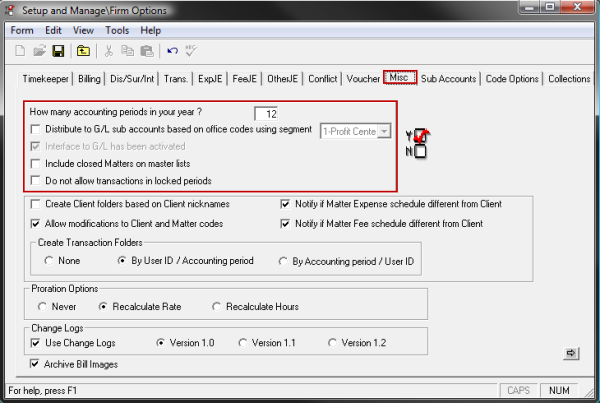
The firm may decide not to allow transactions to take place in periods that are locked. This can be an effective measure in preventing unexpected changes.
Create Client folders based on Client Nicknames
The firm may decide to have Client folders created automatically as Clients are added to the system. These automatically created folders will be based on Client Nicknames.
Example: If Clients are entered with the Nicknames ‘American Bank’ and ‘Allied Finance’, the system will first create an ‘A’ folder if it does not exist, and then sub-folders AM and AL will be created under the ‘A’ folder. ‘American Bank’ will be placed in the AM folder and ‘Allied Finance’ will be placed in the AL folder.
If the firm elects not to create client folders, then all Clients will be added to the main Juris Client folder.
Allow modifications to Client and Matter codes.
The firm may decide to allow modifications to Client/Matter codes once they have been assigned. For firms utilizing third party interfaces (external programs created by third party vendors for the purpose of data entry into Juris), the firm may choose to not allow modifications to codes especially if the third party interface program does not allow changes to Client/Matter codes.
Create Transaction Folders
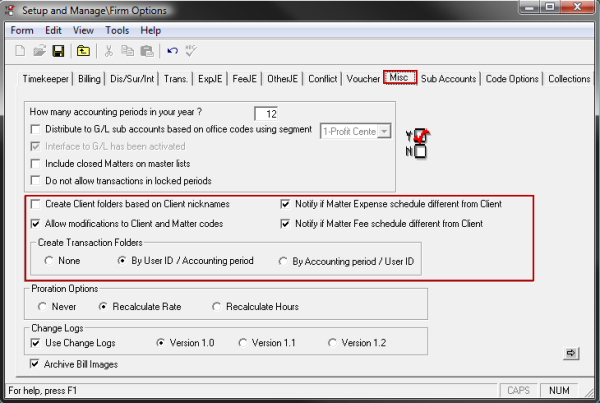
The firm may decide to have Transaction folders (i.e., Journal Entries, Time Entries, Expense Entries, Cash Receipts, Manual Bills and Credit Memos) created automatically as new batches are added to the system. These automatically created folders will be based on: (1) User ID/Accounting Period or (2) Accounting Period/User ID. The Accounting Period used for the folder is determined by the setting of the Current Accounting Period in Accounting Period Maintenance.
Example: If the firm decides on the User ID/Accounting Period organization, and new Time batches are created during the January and then February, 2009 Accounting Periods by Users AAA and BBB, the system will first create folders AAA and BBB if they do not exist. Then sub-folders for 2009-1 and 2009-2 will be created under AAA and BBB. If the firm declines on creating transaction folders automatically, then all batches will be added to the applicable Juris Transaction folder.
Notify if Matter Expense/Fee schedule different from Client
A message will appear if Fee or Expense Schedule is mismatched from the Client Schedule. These settings toggle the messaging system On (checked) and Off (unchecked). Click here to learn more about the message.
Note
Version 2.35 and newer have the settings set to On (checked) by default. If you are on a previous version, you need to place checkmarks to enable the messages.
Proration Options
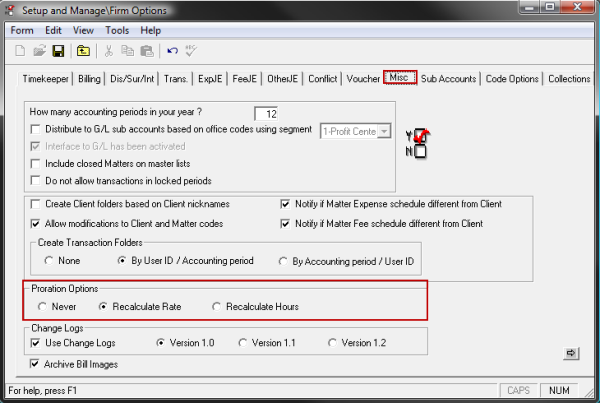
The firm must select their preferred behavior for Proration. If the firm wants to edit the Total Fees or Total Expenses on a Prebill, how should this change be reflected in the individual Time and/or Expense detail entries? Three Proration Options are available:
- Never: If this option is selected, Proration is not allowed. Changes to Fee and Expense Amounts on a Prebill must be performed on detail Fee/Expense entries only.
- Recalculate Rate: If this option is selected, Proration will be reflected to individual Time entries by changing the amount and recalculating the Rate to force Hours X Rate = Fees Billed. Proration will be reflected to individual Expense entries by changing the Units to force Units X Multiplier = Expenses Billed.
- Recalculate Hours: If this option is selected, Proration will be reflected to individual Time entries by changing the amount and recalculating the Hours to force Hours X Rate = Fees Billed. Proration will be reflected to individual Expense entries by changing the Units to force Units X Multiplier = Expenses Billed.
Change Logs
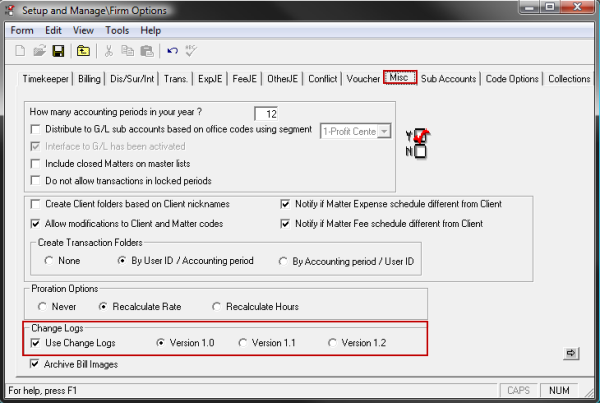
This option activates electronic Change Logs that track each change made to Timekeepers, Practice Classes, Clients, Matters and Addresses. Change Logs are intended for use by other software vendors who wish to synchronize their software with Juris.
Caution:
Unless you are using non-Juris software that makes use of the "Change Logs," leave the option unchecked.
If this option is activated, creation of starter logs occurs. The periodic updates to the logs will be done from the Tools menu of the Timekeeper table and the Client table. Each production of a log replaces the previous synchronization log. The version used will depend on if the output files created require that the Matter Change Log output files contain the fields for ‘Require Task Codes on Time Entries’ and ‘Require Activity Codes on Time Entries’ for Matters. The non-Juris software using the change logs will be able to identify which version of Change Logs is required.
- Version 1.0: Select this option if the Change Logs for Matters should not contain the ‘Require Task Codes/Activity Codes on Time’ fields.
- Version 1.X: Select this option if the Change Logs for Matters should contain the ‘Require Task Codes/Activity Codes on Time’ fields.
Archive Bill Images
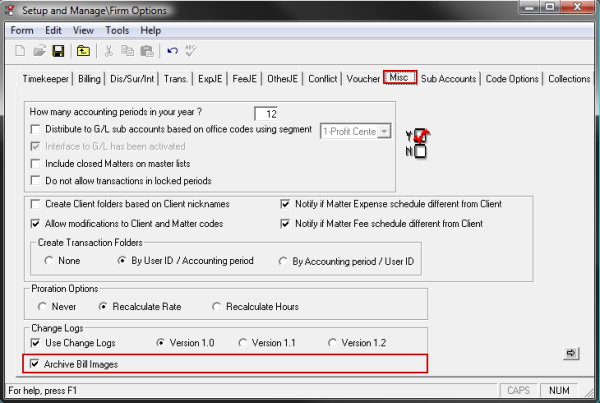
If selected, Juris will create PDF archives of bills that can be viewed from Client/Matter Inquiry in Juris.
A Bill Image is created when the final bill is posted. Although printing is not required, it is recommended.
If Archive Bill Images is used, then the bill images created will be placed in the JBills database, which is separate from the Juris database while still allowing access to the images through Juris.
Note
The JBills database should be included in regular backups to assure that all archived bill images are preserved.